Having created a palette with Adobe Color wheel (See our colour wheel tutorial here) we now have the RGB values that can be used in most applications.
The examples below simply show how to change text colours but this technique can be used on many more custom colour palettes within applications, usually headed more colours.
Microsoft Word
Open Word and type a simple line of text. Highlight it to start the colour change.
Changing text colour is in the Font options panel of Word, and its icon is the A with a coloured line under it. To the right is the drop down menu symbol. click this to show the colour options.
Select More Colors

Select custom

Now type in the RGB values into the boxes and click OK. The text is recoloured
Libre Office Write
This is pretty much the same procedure.
Open Libre Office writer (version 5 shown here) and type some sample text.
Find the text colour tool from the menu bar ( a with coloured line under) and click the drop down symbol to the right.
Now select custom color from the panel.
Type in the values of the RGB colours and click OK and the text will change colour.
PowerPoint
You can use the same procedure for PowerPoint as Word but there is an alternative option to choose which avoids the typing. Open PowerPoint and start a blank presentation. Type a title into the first slide and then highlight the text.
Arrange your desktop so that you can see both the PowerPoint and the adobe color tool.
Find the text colour tool from the Font menu and drop down the menu to the right.
Notice at the bottom of the panel there is an eyedropper tool. This allows you to match any colour within your PowerPoint presentation and is normally used to extract and match logos and photos placed in the presentation to apply to backgrounds or text.
Click the eyedropper to activate the tool and the pointer changes to an eyedropper with a magnifier square. As you move it around the PowerPoint it will pick up the colour underneath it. To pick a colour outside the PowerPoint click in the PowerPoint window and keeping the button down move the pointer across to the colour palette squares. when you have selected a colour release the button and the text will change colour.
This feature allows you to pick a PowerPoint colour from any other application, the desktop etc too.
The examples above only have shown a change to text colour but the same techniques apply to any colour choices within the documents from other colour pickers.



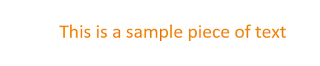




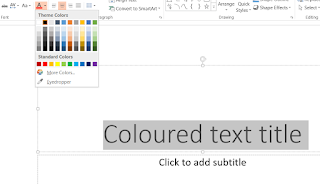

No comments:
Post a Comment