I know I will get into trouble from all those people who are screaming out "That's what a drawing/painting/vector graphics App is for", but sometimes I don't want to go searching for another app to learn or have time for complex copying and exporting.
You might think that Publisher and Word would be the first stop on the graphics journey as document processors, but no you would be mistaken. This feature is built into PowerPoint.
The logo on the left was made on a blank PowerPoint slide using text and shapes with some graduated backgrounds. I am sorry if this is your company but it was accidental and that's what happens when you are sitting late writing a blog.
Powerpoint also has other hidden talents with its options to recolour images, apply artistic effects to images and remove backgrounds from objects or people in photos.
I feel that Mac Pages offers an equally powerful way of manipulating shapes with unite, intersect, subtract, and exclude options.
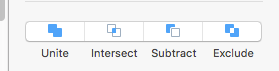
I hope that this gives you a start for creating all sorts of image manipulation.
The logo on the left was made on a blank PowerPoint slide using text and shapes with some graduated backgrounds. I am sorry if this is your company but it was accidental and that's what happens when you are sitting late writing a blog.
- In PowerPoint get a blank slide add a couple of shapes from the insert menu overlapping them both.
- Highlight both shapes by holding down shift+ clicking each shape.
- Check you have the Drawing tools Format menu showing (click on it otherwise) and then look for the insert shapes section of the ribbon. You should find the Merge shapes section and a dropdown reveals union, combine, fragment, intersect and subtract options. If you don't know what these do then simply hover the pointer over each option for a preview. The results are glorious without using a complex drawing app.
- When you have your graphic then copy and paste it from PowerPoint to word, excel etc or use PowerPoints 'Save as Picture' feature.
Powerpoint also has other hidden talents with its options to recolour images, apply artistic effects to images and remove backgrounds from objects or people in photos.
I feel that Mac Pages offers an equally powerful way of manipulating shapes with unite, intersect, subtract, and exclude options.
- In Pages open a blank page and add a couple of shapes from the shape menu overlapping them both.
- Highlight both shapes by holding down shift +clicking each shape.
- Look to the menu for the Arrange section and at the bottom of the panel will be the options. There is no hover preview so try them all out and use command +Z to undo the changes.
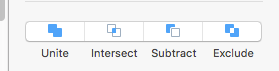
I hope that this gives you a start for creating all sorts of image manipulation.


No comments:
Post a Comment