If your pc/mac is struggling then a restart usually works wonders, but make sure that you have closed all applications before you restart.
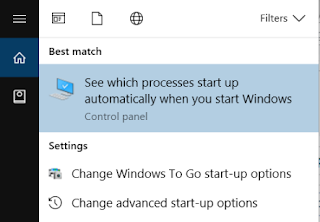 Windows 10 PC
Windows 10 PCAssuming that your PC runs windows 10 then the task manager is your first port of call to check what is happening on startup.
Tap Windows Button and type startup. The search should show something like this in the results. Press Enter to continue or tap/click the entry in the list.
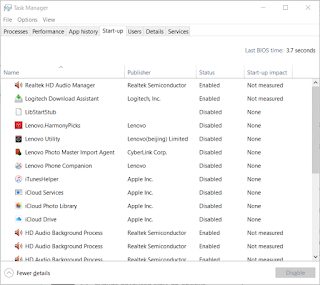 Task manager should open and a list something like this will appear. This shows the apps starting with your PC. To disable them at startup click/tap the app to highlight it and then click/Tap disable.
Task manager should open and a list something like this will appear. This shows the apps starting with your PC. To disable them at startup click/tap the app to highlight it and then click/Tap disable.Knowing which to disable may seem a black art but use task manager along with an Internet search for the full name of the app usually gives you a clue as to which ones you can safely disable.
I looked next to the Processes tab and found that I had several nice McAfee services running in the background that I was unaware of. To remove them I downloaded and used the MCPR.EXE app from Mcafee (click for link)
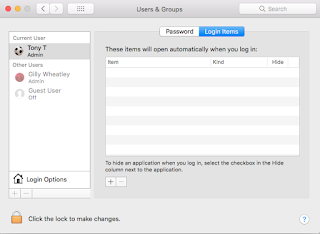 Mac High Sierra
Mac High SierraStartup items for the mac are held in the user account preferences.
- Click the Apple Logo
- Select System Preferences
- Select Users and Groups
- Look for the Login Items option
- A list of startup items is displayed.
- To edit this list Click the lock symbol so that it is unlocked
- Add to the startup list by selecting + under the list, remove by selecting -
- You can hide any item using the check box but the app is still loaded
Of the apps out there for more advanced options I still love to use Ccleaner from Piriform available as free or paid for versions.
Update: Running Cleaner on my borrowed Mac ( Thanks Gilly) I found that it was infected with the InstallMac trojan (Flashback scam). Hopefully this has now been removed ...phew


No comments:
Post a Comment