We have been working up an animated greeting card that you can attach to email for a while now. Its time for you to strut your stuff. Animated greetings cards are pretty straight forward with PowerPoint when you know how. The rules are also simple. Don't get too clever!
Add just a few items and effects per slide and use the automatic advance feature to drive forward your card.
I have attached the screenshots that made my card to this post. Click this link.
Here is my version of the card click this link
If you want to see my PowerPoint then click this link
Let me know how yours go.
Saturday, 24 November 2018
Saturday, 13 October 2018
Share and share alike - how to collaborate
Hi Folks I have posted a link to a file that I have made. You have a task to do with it.
You will need a google cloud account to complete this exercise. If you don't have an account then you will be able to view the file but not change it.
Open your web browser and log into google.
1. Find something out about meercats from the web.
2. Add it to a document of your own so that you are sure that you have it available.
3. Save that document for good luck
4. Go to this link
https://docs.google.com/document/d/1XKuUQGBr8ujKDKMe_UuLWbHSLBEdGcA926nqZB2c3Co/edit?usp=sharing
5. Now paste your information into the document and add your email name to it
6. Let the mayhem begin!
You will need a google cloud account to complete this exercise. If you don't have an account then you will be able to view the file but not change it.
Open your web browser and log into google.
1. Find something out about meercats from the web.
2. Add it to a document of your own so that you are sure that you have it available.
3. Save that document for good luck
4. Go to this link
https://docs.google.com/document/d/1XKuUQGBr8ujKDKMe_UuLWbHSLBEdGcA926nqZB2c3Co/edit?usp=sharing
5. Now paste your information into the document and add your email name to it
6. Let the mayhem begin!
Saturday, 15 September 2018
Animate!
Sometimes you just have to do something that is for fun and not so serious. Back in the day we had lots of animation tools to do our bidding but these have either disappeared or become all grown up and expensive. Yet there are some tools lurking around if you know where to look.
Go here and download the adobe air and jellycam software
https://ticklypictures.com/projects/jellycam/
Go here and download the adobe air and jellycam software
https://ticklypictures.com/projects/jellycam/
Tuesday, 3 July 2018
Making custom shapes in PowerPoint
In our class this week we made custom shapes using the drawing tools in PowerPoint. I have made up a short tutorial on how to do this for a dummy logo. Click the image to go to the tutorial page
I also made a YouTube video of the same
Saturday, 30 June 2018
Making banners in PowerPoint
As well as combining shapes in PowerPoint Text and background images makes for some really interesting results. Follow the tutorial for how to make the impressive SPEED banner
more...
Friday, 29 June 2018
Clear screen and switch between apps Mac and windows 10
Fast switching around applications and getting back quickly to the desktop
I am often asked how to get back to the home screen to find a screenshot, picture or other document that a client has placed there. On the Mac and PC it is not too difficult to do. Windows has had available Windows+D for some time and the Mac had the F3 task manager for showing whats going on and allowing you to pick the finder. I hope that this little table gives some pointers| Feature | PC | Mac |
| Imagine you are working on your masterpiece of fiction and you need to do some research on a plot line. What do you do? Save your work so far (ctrl+s (pc) cmd+s (Mac)) | Assuming you have Word on the screen you press the windows key to bring up the start screen and tap/click on the browser to open it. Browse and find your research material and either write it down or save it to OneNote, Keep, or Evernote. Now switch back to Word using the ALT+Tab keys | Assuming you have Word or Pages on the screen you press the F4 key to bring up launcher and tap/click on the browser to open it. Browse and find your research material and either write it down or save it to Notes, OneNote, Keep, or Evernote. Now switch back to Word using the cmd+Tab keys |
| Fast task switching between open apps | ALT+TAB | cmd+TAB |
| Task manager | Task view button on taskbar | F3 (or F11 on older models) |
| Show/hide desktop | WIN+D |
Windows users seem to have had a tough time adjusting to the start screen beloved of tablet and iPad users to pic apps. However, both Mac and windows PC use the same feature for their app launchers.
Use the Rocket icon (F4 key) (Mac) or Windows icon (Windows Key) (PC)
There are many more shortcut keys and combinations that you can search across the internet. For now just look at the top row of your keyboard and try out some of the features for yourself.
Saturday, 23 June 2018
Install Free fonts from the internet on your Mac or Windows 10 PC
To be distinctive in the world companies spend millions on colours, logos and even typefaces (fonts). I use a few favorite fonts myself so I know that I am the author of my own documents and also if somebody else has lifted them. It is easy to change a font in a document to claim it as your own but the formatting will also change and with it the 'feel'.
You can pay for high quality fonts or use the thousands of free opensource fonts on the Internet to convey your message. Posters and newsletters benefit greatly by including the right typeface.
Spot the difference here between two images for our village hoedown (click images to enlarge).
The difference is the use of two western fonts Bleeding cowboys and Westerner. At little cost except time this fundraiser poster could attract a wider audience. Notice also that there is a distinct lack of the rainbow colours so often associated with village posters.
I have made up two quick guides for adding fonts to Mac or Windows. Click the links below
Add font to Windows 10
Add font to MacOS
You can pay for high quality fonts or use the thousands of free opensource fonts on the Internet to convey your message. Posters and newsletters benefit greatly by including the right typeface.
Spot the difference here between two images for our village hoedown (click images to enlarge).
The difference is the use of two western fonts Bleeding cowboys and Westerner. At little cost except time this fundraiser poster could attract a wider audience. Notice also that there is a distinct lack of the rainbow colours so often associated with village posters.
I have made up two quick guides for adding fonts to Mac or Windows. Click the links below
Add font to Windows 10
Add font to MacOS
Speed up startup windows 10 and mac high sierra
There are plenty of tools out there that promise to speed up your mac or PC but why not just make sure that you cover the basics before installing something else on your system. So many people that I encounter have installed an app that promises the earth only to find that it is a scam.
If your pc/mac is struggling then a restart usually works wonders, but make sure that you have closed all applications before you restart.
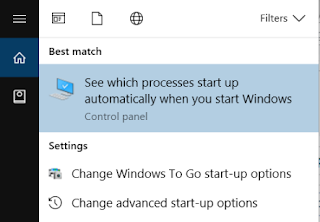 Windows 10 PC
Windows 10 PC
Assuming that your PC runs windows 10 then the task manager is your first port of call to check what is happening on startup.
Tap Windows Button and type startup. The search should show something like this in the results. Press Enter to continue or tap/click the entry in the list.
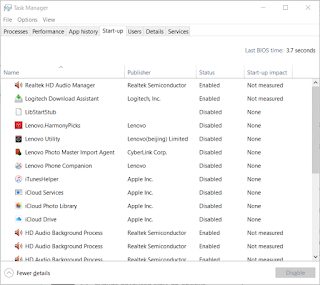 Task manager should open and a list something like this will appear. This shows the apps starting with your PC. To disable them at startup click/tap the app to highlight it and then click/Tap disable.
Task manager should open and a list something like this will appear. This shows the apps starting with your PC. To disable them at startup click/tap the app to highlight it and then click/Tap disable.
Knowing which to disable may seem a black art but use task manager along with an Internet search for the full name of the app usually gives you a clue as to which ones you can safely disable.
I looked next to the Processes tab and found that I had several nice McAfee services running in the background that I was unaware of. To remove them I downloaded and used the MCPR.EXE app from Mcafee (click for link)
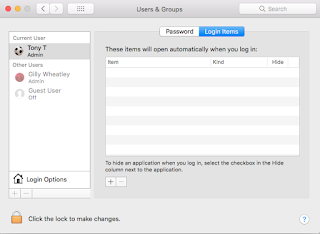 Mac High Sierra
Mac High Sierra
Startup items for the mac are held in the user account preferences.
Of the apps out there for more advanced options I still love to use Ccleaner from Piriform available as free or paid for versions.
Update: Running Cleaner on my borrowed Mac ( Thanks Gilly) I found that it was infected with the InstallMac trojan (Flashback scam). Hopefully this has now been removed ...phew

If your pc/mac is struggling then a restart usually works wonders, but make sure that you have closed all applications before you restart.
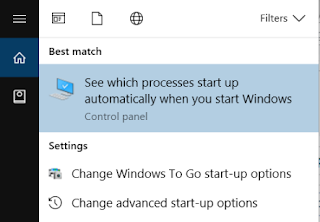 Windows 10 PC
Windows 10 PCAssuming that your PC runs windows 10 then the task manager is your first port of call to check what is happening on startup.
Tap Windows Button and type startup. The search should show something like this in the results. Press Enter to continue or tap/click the entry in the list.
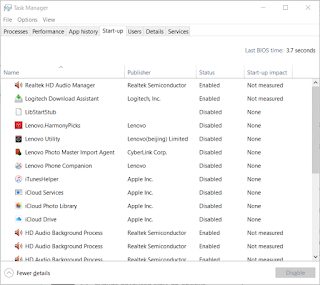 Task manager should open and a list something like this will appear. This shows the apps starting with your PC. To disable them at startup click/tap the app to highlight it and then click/Tap disable.
Task manager should open and a list something like this will appear. This shows the apps starting with your PC. To disable them at startup click/tap the app to highlight it and then click/Tap disable.Knowing which to disable may seem a black art but use task manager along with an Internet search for the full name of the app usually gives you a clue as to which ones you can safely disable.
I looked next to the Processes tab and found that I had several nice McAfee services running in the background that I was unaware of. To remove them I downloaded and used the MCPR.EXE app from Mcafee (click for link)
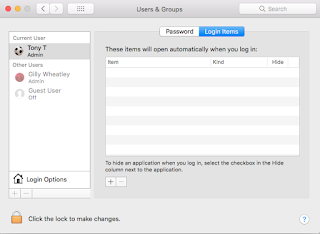 Mac High Sierra
Mac High SierraStartup items for the mac are held in the user account preferences.
- Click the Apple Logo
- Select System Preferences
- Select Users and Groups
- Look for the Login Items option
- A list of startup items is displayed.
- To edit this list Click the lock symbol so that it is unlocked
- Add to the startup list by selecting + under the list, remove by selecting -
- You can hide any item using the check box but the app is still loaded
Of the apps out there for more advanced options I still love to use Ccleaner from Piriform available as free or paid for versions.
Update: Running Cleaner on my borrowed Mac ( Thanks Gilly) I found that it was infected with the InstallMac trojan (Flashback scam). Hopefully this has now been removed ...phew

Friday, 22 June 2018
Create complex shapes in Microsoft office and Mac Pages using Joins and unions
Most Microsoft Office applications allow you to add graphic shapes to documents and there are many to choose from the drop down lists. But what if the one you need is not there! You could layer shapes up to create combined graphics and logos or try to draw out your own using the pen tool. But what if you need a more complex shape or make a graphic similar to the World famous Apple Logo with a chunk taken out. and place it on a tinted or worse still photographic background. To do this you need a cut out, join or union feature using the shapes as raw material. Joining the shapes together just like using Lego but making holes in shapes is a little more demanding.
I know I will get into trouble from all those people who are screaming out "That's what a drawing/painting/vector graphics App is for", but sometimes I don't want to go searching for another app to learn or have time for complex copying and exporting.
You might think that Publisher and Word would be the first stop on the graphics journey as document processors, but no you would be mistaken. This feature is built into PowerPoint.
The logo on the left was made on a blank PowerPoint slide using text and shapes with some graduated backgrounds. I am sorry if this is your company but it was accidental and that's what happens when you are sitting late writing a blog.
Powerpoint also has other hidden talents with its options to recolour images, apply artistic effects to images and remove backgrounds from objects or people in photos.
I feel that Mac Pages offers an equally powerful way of manipulating shapes with unite, intersect, subtract, and exclude options.
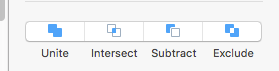
I hope that this gives you a start for creating all sorts of image manipulation.
The logo on the left was made on a blank PowerPoint slide using text and shapes with some graduated backgrounds. I am sorry if this is your company but it was accidental and that's what happens when you are sitting late writing a blog.
- In PowerPoint get a blank slide add a couple of shapes from the insert menu overlapping them both.
- Highlight both shapes by holding down shift+ clicking each shape.
- Check you have the Drawing tools Format menu showing (click on it otherwise) and then look for the insert shapes section of the ribbon. You should find the Merge shapes section and a dropdown reveals union, combine, fragment, intersect and subtract options. If you don't know what these do then simply hover the pointer over each option for a preview. The results are glorious without using a complex drawing app.
- When you have your graphic then copy and paste it from PowerPoint to word, excel etc or use PowerPoints 'Save as Picture' feature.
Powerpoint also has other hidden talents with its options to recolour images, apply artistic effects to images and remove backgrounds from objects or people in photos.
I feel that Mac Pages offers an equally powerful way of manipulating shapes with unite, intersect, subtract, and exclude options.
- In Pages open a blank page and add a couple of shapes from the shape menu overlapping them both.
- Highlight both shapes by holding down shift +clicking each shape.
- Look to the menu for the Arrange section and at the bottom of the panel will be the options. There is no hover preview so try them all out and use command +Z to undo the changes.
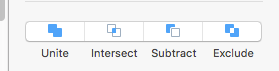
I hope that this gives you a start for creating all sorts of image manipulation.
Monday, 18 June 2018
Use a free downloaded font for a POW! graffiti effect
Have a look at this page I made for a short font tutorial. It may need some work! Click the POW!
I am sure you can do better!
I also explored the possibilities of layers and joining graphics and shapes together at the expense of a public figure. Perhaps I shall follow this up with another tutorial. I used star and square shapes along with a silhouette of Don T.
Wednesday, 13 June 2018
That old favorite - favorites and bookmarks
Bookmarks and favorites are the same thing but what are they and how do we manage them?
If you find a website that you use regularly or want to find again later then you can add it to your bookmarks. A bookmark saves the address of the site or page for you in a convenient location that you can find. Alternatively you could store the address as a shortcut or in a digital assistant app like Evernote, Microsoft OneNote or Google Keep.
Bookmarks are activated in different ways according to your choice of browser (Safari, Chrome, Opera, Firefox, Edge) but they work in the same way. Most use the term bookmark whilst Microsoft uses the term favorite. Bookmarks are slightly different on tablets/iPad and PC/Mac
Lets bookmark a page in Safari on the iPad.
View your bookmarks
Edit or remove bookmarks
You can organise your bookmarks into folders in edit mode and then drag and drop your bookmarks into the created folders.
For the Mac the procedure is very similar except there is a sidebar button rather than a book button on the toolbar.
- Find the site you wish to remember
- Tap the share symbol (square with up-arrow) on the toolbar
- From the menu select Add Bookmark
- Change the name of the bookmark if it makes no sense to you by retyping
- Tap Save
View your bookmarks
- Tap the Book icon from the toolbar to show/hide bookmarks/reading list/shared links
- Tap the book icon on the side menu to see the list of bookmarks
- Select and tap the link that you have saved to open the page
Edit or remove bookmarks
- Tap the Book icon on the toolbar to show/hide bookmarks/reading list/shared links
- Tap the book icon on the side menu to see the list of bookmarks
- Tap Edit at the bottom of the side menu
- Red minus signs appear to the left of the list
- Tap a minus sign and confirm to delete a bookmark
- Tap the bookmark to edit its name etc. then save the changes
You can organise your bookmarks into folders in edit mode and then drag and drop your bookmarks into the created folders.
For the Mac the procedure is very similar except there is a sidebar button rather than a book button on the toolbar.
Lets add a bookmark to Chrome
- Find your page to bookmark
- Look along the address bar on the toolbar for a star icon
- Click/tap this icon to open the bookmark dialogue
- Change the name of the bookmark if you wish and click/tap done
Now look at the bookmarks
- Look for the three dots options on the toolbar to the right and tap/click
- Select bookmarks from the options
- From the list tap/click to display the page that you have bookmarked
Edit or remove a bookmark
- Open any bookmark that you have saved
- Tap/click the Star icon
- Edit or remove the item from the editing panel
Add a favorite to Edge
- Find your page to favorite
- Look along the address bar on the toolbar for a star icon
- Click/tap this icon to open the favorite dialogue
- Change the name of the favorite if you wish and click/tap done
Now look at the favorites
- Look for the star with trailing lines icon on the toolbar to the right and tap/click
- Select favorites from the options
- From the list tap/click to display the page that you have Favorited
- Open any bookmark that you have saved
- Tap/click the Star icon
- Edit or remove the item from the editing panel
Other browsers are pretty similar. And just like Safari you can organise you bookmarks/favorites into folders to make the list more organised
Using Keep/OneNote/Evernote to store favorites
Clipping an Internet address to one of these organisers may seem like a step too far but has great advantages if you have multiple devices and if they are not on the same system.
Copy an address (URL) and paste it into Google keep on your iPad means that it will be available on your PC/phone or mac if you install the app on them. With Evernote the whole webpage is clipped, not just the address.
Sharing a site with Google Keep iPad/mac*
- Find the page to keep
- Tap the share icon on the toolbar, look for the light-bulb icon for Keep and tap to select
- A sub window will open and you can add some notes to go with your keepsake.
- Tap Post to add it to your keep account
*assumes that you have installed Keep on your iPad/mac
Sharing a site with OneNote on Windows Edge browser
- Find the page to keep
- Tap the share icon on the toolbar, an arrow out of a box and tap/click to select
- A sub window will open, tap/click on the OneNote icon.
- OneNote opens and you have the option to add a note to go with your keepsake
- Click/tap send to save to OneNote
Add shortcut to home screen or desktop
On Mac/pc/ipad you could save the URL as a desktop icon
Mac/IOS
- Find the page to keep
- Click/tap sharing icon on toolbar
- Look for Add to home screen
Windows
- Find the page to keep
- Copy URL to clipboard (Ctrl+c when highlighted)
- Windows+D hides everything but the desktop
- Right click the desktop to open the options menu
- Select New > Shortcut
- From the shortcut wizard click in the address bx and paste the web address (ctrl+v)
- Click next
- Type a name for the link
- Tap/click finish
Chrome on android
- Find the page to keep
- Tap the three dots menu button
- From the menu tap Add to Homescreen
Edge on windows phone/PC
- Find the page to keep
- Tap the three dots menu button
- From the menu tap pin page to the taskbar or pin page to the start
windows 10 updates keep on coming weekly but no new features this time around
I updated my PCs running windows 10 today with the June 12 update. There have been no great changes to windows 10 since the version 1803 upgrade. The updates are really bug fixes for older versions. The latest that I have (not on the developer ring) is build 17134.48.
If you want to find out which version of windows you have installed then simply press the windows key, type in the search box winver and press Enter. A box similar to the one shown here should appear. If your machine shows an earlier version don't worry but if you wish to upgrade manually then press the windows key, type in the search box updates and update the machine.
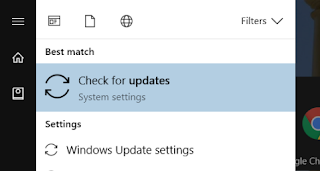
My clients and students have noticed that during upgrading the system seems to slow down. The answer unfortunately is patience and restarting. Leave the machine working for a period on its own but remember to check out whether it needs a restart ever so often. When you update or upgrade I always recommend restarting the s
ystem.
If you want to find out which version of windows you have installed then simply press the windows key, type in the search box winver and press Enter. A box similar to the one shown here should appear. If your machine shows an earlier version don't worry but if you wish to upgrade manually then press the windows key, type in the search box updates and update the machine.
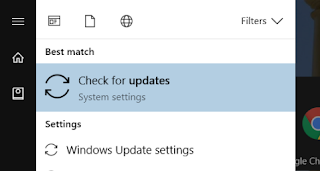
My clients and students have noticed that during upgrading the system seems to slow down. The answer unfortunately is patience and restarting. Leave the machine working for a period on its own but remember to check out whether it needs a restart ever so often. When you update or upgrade I always recommend restarting the s
ystem.
Sunday, 10 June 2018
fun with colourising old photos
 Everyone has a back catalogue of old photos in their possession. some cringing, others that may make you smile or cry. I looked at the one here with great nostalgia of my sister and I at school photos time. It took me back to simpler days. Of course I looked at that old photo in black and white and wondered if Affinity Photo could do the colourising that I have done in the past with Photoshop.
Everyone has a back catalogue of old photos in their possession. some cringing, others that may make you smile or cry. I looked at the one here with great nostalgia of my sister and I at school photos time. It took me back to simpler days. Of course I looked at that old photo in black and white and wondered if Affinity Photo could do the colourising that I have done in the past with Photoshop.The answer is yes of course.
I used the techniques of guessing colours and keeping colours on separate layers for this one so it may not be the truest version of the day but none the less it was good enough for her to say OK that was us then. I may publish a colour tutorial hopefully taking more than the hour that I spent on this one with better results.
What do you think?
Tuesday, 5 June 2018
Affinity Photo vs Photoshop and brushes
 I have used Photoshop for commercial work since it began on the Mac and became available for my PC. Undoubtedly it is a formidable piece of software that I have used for catalogues, posters and web development graphics. Teamed up with InDesign Adobe have met most of my creative/design needs.
I have used Photoshop for commercial work since it began on the Mac and became available for my PC. Undoubtedly it is a formidable piece of software that I have used for catalogues, posters and web development graphics. Teamed up with InDesign Adobe have met most of my creative/design needs.Adobe is nowadays following a rental route for its software which I and many others find a challenge. Its not the money. If you can't get your moneys worth from Adobe software then you don't actually need it. Smart objects and content aware actions are just two features that save so much time when producing graphics or touching up photos. I was prepared to pay the annual upgrade fees to pay for the work and support of the team ,but having made the initial outlay way back to purchase, I can't help it I want something to keep.
There are other paid for and free offerings such as Paintshop Pro, Paint.net, Dx0 photo and Gimp and many of them try to emulate Photoshop to tempt me away and have failed. The Gimp is even available with a Photoshop skin as Gimpshop. Serif has always offered a budget photo editor that I didn't take them too seriously until they produced Affinity Designer and Photo. I found that Serif's UK born Affinity Photo is a great challenger to Photoshop with some great unique features. Affinity Photo is also available as a full application for iPad. Having used it for some time I found that the PC version was a little slow to load images than Photoshop but this seems to have been improved over time and I have pushed myself to do all my editing with Affinity. The blog background was created from scratch using Affinity Photo. Considering that It is so reasonable in price, UK made and supported and will soon have Affinity publisher to rival InDesign I find myself thinking this is a reboot of the 90's when I moved over to Photoshop and InDesign from Letraset Studio and QuarkXpress
One of the anchors keeping us with Photoshop was Plugin support. The alternatives didn't support plugins like Nik and other custom addins that have evolved over the years to add to Photoshop. Look here for an article by Andy Betts on the top ten plugins for Photoshop. I like the inclusion of https://www.pexels.com/ for royalty free images. Affinity supports plugins but not Photoshop actions so not all the extensions such as ZXP actions.
Likewise many custom brushes are so useful and there is a thriving business in fonts and brushes for Photoshop.Its easy to import 'Photoshop brush' files into Affinity Photo. Follow this link or click the logo below to learn how.

New gmail interface
I have loaded the new Gmail interface for my mail and love how fast it seems to work. I like the instant inline tools that appear as I roll the pointer over the email list and the convenient calendar, and tasks tools menu to the right. I don't know all the other changes that have been made under the hood but my immediate reaction was where are my contacts. They used to be under the GMAIL dropdown but no more.
All is not lost though since they can be accessed using the nine dots google apps dropdown. If they are not on your list click More to pick the contacts icon. You can drag this up to the top of the apps list using click and drag.
Another feature is Snoozing where you can mark an email as remind you at a particular time or place etc. More about this I am sure to come.
Gmail can now nag you if it feels that you have ignored an important email or content needs responding to. I am not sure this feature is for me but others have commented that when they have no time to respond to everything the idea or priority mail is attractive
Googles proposed confidential mail has not arrived just yet but I am sure that it will be along soon giving more control over mail with features such as time limited availability and two step verification.
The desktop layout is a cosmetic change that I find makes little impact on my working practice and the idea of focussed attachments for opening in preview mode could be a bonus.
Adding colour palettes from adobe color cc to your documents
We love using Adobe color cc to create custom palettes to use from photos and other existing documents. Importing them into high end publishing and design tools is pretty straight forward with the ASE file that you can save and download. (See our colour wheel tutorial here). What happens when you wish to apply the theme to applications like Word or PowerPoint. There are two ways that you can transfer the colours into a palette in your application without the ASE file.
First generate your palette using the color wheel or imported picture. I have chosen an imported picture that I use on my Blog.
From the top left corner select import image
These values can be written down and used in your documents or shared with colleagues so they use the same colours for club or company documents.
Click here for examples of how to apply the colours in Word, PowerPoint or Libre Office.
First generate your palette using the color wheel or imported picture. I have chosen an imported picture that I use on my Blog.
From the top left corner select import image
A file browser appears and you can choose an image. If you prefer make up a palette from the color wheel instead.
Now select COLOR WHEEL and scroll down to the bottom of the page so that you can see the color swatch and the writing underneath. The writing is the RGB (red green blue) values of the color palette.
These values can be written down and used in your documents or shared with colleagues so they use the same colours for club or company documents.
Click here for examples of how to apply the colours in Word, PowerPoint or Libre Office.
Monday, 4 June 2018
Opening PDF files for editing
PDF (Portable Document Format) is a proprietary format designed by Adobe. Viewers are available for almost every device so anyone can open a PDF for viewing or printing.
PDF has been extremely successful in the desktop publishing and print business as designers and authors can create documents that can be sent globally. More recently PDF has become a popular ebook format too. A shared PDF can be printed or viewed with custom fonts, drawings and layouts faithfully reproduced. The original program does not have to be on the device the document is sent to.
Many office and drawing programs can make PDF files including Microsoft Office and Adobe Photoshop. Others use PDF printer drivers to do the same thing.
PDF documents are meant to be 'read-only' but many people wish to edit PDFs sent to them. Adobe Acrobat designed by Adobe is able to do this but Adobe Illustrator, Scribus and Libre Office can open PDF multi-page documents, edit and export PDF files.
more...
PDF has been extremely successful in the desktop publishing and print business as designers and authors can create documents that can be sent globally. More recently PDF has become a popular ebook format too. A shared PDF can be printed or viewed with custom fonts, drawings and layouts faithfully reproduced. The original program does not have to be on the device the document is sent to.
Many office and drawing programs can make PDF files including Microsoft Office and Adobe Photoshop. Others use PDF printer drivers to do the same thing.
PDF documents are meant to be 'read-only' but many people wish to edit PDFs sent to them. Adobe Acrobat designed by Adobe is able to do this but Adobe Illustrator, Scribus and Libre Office can open PDF multi-page documents, edit and export PDF files.
more...
Sunday, 3 June 2018
A visitor to our garden
Dawn and I were chilling in the garden - just finished our lunch in the conservatory - when with a thud a large flying thing with wings darted in, made enough noise for Dawn to beat a retreat, bashed its head a little around the skylights of the conservatory and settled on a blind for a rest. I saw it was a dragonfly and was obviously confused as our conservatory is not a pond and our pond is only just over a metre square, not your typical resting place for a big monster.
We caught it in a jamjar so that we could photograph it and release it. A camera fetched, and as we took pictures it seemed quite happy to sit on the (much calmer) hand of Dawn. Neither of us are great dragonfly fanciers and so had no idea what it was. So onto Google.
I used the google images tool to upload a picture and identify our dragonfly
We caught it in a jamjar so that we could photograph it and release it. A camera fetched, and as we took pictures it seemed quite happy to sit on the (much calmer) hand of Dawn. Neither of us are great dragonfly fanciers and so had no idea what it was. So onto Google.
I used the google images tool to upload a picture and identify our dragonfly
To use it go to the google homepage and look for images on the right hand side or just go directly to google images https://images.google.com/ The camera icon allows you to upload a picture from your device or camera and away you go. We have found this pretty succesful so far although not foolproof. It prefers images that have few other objects to confuse so plain backgrounds are a bonus. A couple of the pictures we took were confounded by Dawns finger.
Our search took us the the broad bodied chaser. It turns out that the one we had visit was a female.
Thursday, 31 May 2018
The Unconventional ICT website is going well
For those of you that are following my Unconventional ICT website development you may notice that the website is up and running.
It looks very professional thanks to the nice people at New Google Sites. However, it doesn't grab me as very unconventional. so that's what I shall have to work with to make the site really pop with custom graphics. I am not trying to add custom code since this may not work on all devices. I have already found that older iPads and browsers do not support some of the embedded features which can add special effects like slideshows and feedback forms.
The only real downside for the New Google sites presently are the limited themes currently available. This places a restriction on the text that you can display on your site. Eventually this will be remedied but has caused issues for me with title text on photography backgrounds.
It looks very professional thanks to the nice people at New Google Sites. However, it doesn't grab me as very unconventional. so that's what I shall have to work with to make the site really pop with custom graphics. I am not trying to add custom code since this may not work on all devices. I have already found that older iPads and browsers do not support some of the embedded features which can add special effects like slideshows and feedback forms.
The only real downside for the New Google sites presently are the limited themes currently available. This places a restriction on the text that you can display on your site. Eventually this will be remedied but has caused issues for me with title text on photography backgrounds.
Sunday, 27 May 2018
Colour wheels and sets to choose colours that work together well
There is so much out there to learn and so little time to learn it. I remember well the lessons on what colours work with which, and although not in tablets of stone the colour wheels and guides are so useful in making a design that is pleasing to the eye.
In both Affinity design/photo and Adobe Photoshop/in-design/illustrator suites there is provision for using colour schemes and swatches for keeping that corporate or just pleasant colour palette to draw from.
I was therefore surprised to see that Adobe have an app and web app to pick and choose colour schemes.
more...
In both Affinity design/photo and Adobe Photoshop/in-design/illustrator suites there is provision for using colour schemes and swatches for keeping that corporate or just pleasant colour palette to draw from.
I was therefore surprised to see that Adobe have an app and web app to pick and choose colour schemes.
more...
Thursday, 24 May 2018
I made little Wordsearch for you all out there to try
Making up puzzles
Its always nice to be a little creative but also to combine this with keeping your mind active. Sudoku and crosswords are something that we use at home to keep us on our toes and to use to wind down at the end of a busy day. Its clear that we need to engage our minds and work that muscle which is our brain. Lots of people are sharing their puzzles across clubs and societies to generate involvement and additional funds.
I thought that it would be fun to add a word-search to the blog. I have put in on its own page to print out. This is a snapshot in 2018 of things out there and by no means exhaustive. I know that everyone has their favourite elements but these were the ones that just popped into my head.
Click on the puzzle picture to go to the page and see the puzzle full size ready for printing out.
Just in case you think I am brilliant at word-searches I must confess to using a word-search generating program on the web so many thanks to Puzzlemaker at Discovery education
Just for fun I also added a scrambled birds name double puzzle - not too challenging I hope - just click on the puzzle to see it full sized.
Monday, 21 May 2018
Choose the next topic please
Our Monday club in Sedlescombe continues to thrive after all this time. We cover all sorts of technology topics. From time to time I invite members to suggest the next topics to focus on in our sessions.
Members post it to this blog as a comment
Members post it to this blog as a comment
Some ideas from the pit!
- Make a movie
- Make a slideshow
- Use powerpoint
- Edit pictures well
- Do better social media
- Transfer old movies to pc
- Transfer old recordings or music to digital
- Claymation
GO ON DO IT - or else I might be choosing advanced calculus!
How to post a comment on Blogger
Google members can leave comments on other public Blogger blogs. If you don't have a Google account then you can sign up (click here) for free. If you have an android phone or tablet then you probably have one already.Type your comments into the box marked "Enter your comment......."
When you are happy then click on Publish.
If you are not signed into google then you will be asked to sign in before leaving your comment.
Using OneNote as an organiser and online scrapbook
I keep lots of notebooks as they help with my learning process. Writing notes down makes me remember the facts and also organise the importance of key words, phrases or ideas. I may not even look at the notes afterwards as just the writing process is enough to fix the idea. Being somebody who has picture memory and doodles or makes scrappy, almost abstract notes the books have served me well for years. Likewise diaries and contact books have been invaluable.
The filofax and electronic filofax (PDA) replaced the diaries and contact books, in turn replaced by mobile phone apps but my notebooks persist. I was never much of an Evernote fan; still one of the leading notebook apps. It wasn't that Evernote is not a good system it was just the timing. My teams would rather brainstorm than pull things together digitally, bits of paper persist with designers and engineers alike. In addition portable data meant everyone having the same software and access to patchy internet to share ideas.
Internet coverage has improved the rural areas that I live and work, not always 5G but good enough. Nowadays I hop from device to device according to where I am, what sort of Internet access I have, and what I am doing. My laptop at home, clients computers elsewhere, tablet or phone out and about, sad to admit but tablet/ipad in bed. This device hopping means that I often have information to transfer between devices like documents or photos. The internet is replacing memory sticks, I use my cloud storage as the easy way to make sure that I have that key photo or document available when I need it.
So far so good but I started to notice that during my research that web addresses for things were getting longer and longer and were a pain to type in; just look at YouTube video addresses for starters. Many people use browser history and bookmarks to keep track of important stuff but... the saved links don't really tell you what was useful or why you chose that particular bit of information. When I needed to keep these addresses for reference I would make a little notebook file, drop this into my cloud account or email myself the details. The amount of information gradually started to become difficult to filter. Likewise I find the idea of using my camera phone to record posters, documents, or other wordy bits of information like opening hours so convenient. I had started spending more time organising my cloud storage than saving to it!
 I happened to buy a new laptop and there was Evernote on my screen promising wonders of organisation and I could sign up for free.
I happened to buy a new laptop and there was Evernote on my screen promising wonders of organisation and I could sign up for free.
So I walked through the door, signed up with my google account and started making some notes.
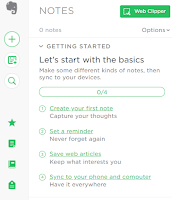
Evernote is very easy to use and once I got rid of the tutorial and 'nag screens' it seemed great. and soon I was uploading some files and incorporating links to my new notebook. somehow though it was not as joined up as I would like. Not a fault of Evernote at all, just that on my phones, tablets and PCs I lean heavily on Microsoft and Google for cloud services. I already use them far more than Dropbox as they are so convenient in the way they link together.
Windows 10 has propelled me to use OneDrive during my teaching for saving and sharing office documents. It is great for collaboration and sharing. OneNote went silently into the shadows. But those web addresses and notes kept haunting me. Firing up OneNote showed me that it was similar to Evernote, a series of notebooks with pages but with the fixed limit of my Microsoft storage rather than an amount to upload per month.
For me there are some bonus points on the laptop with OneNote. My lenovo is touchscreen so I can scribble notes and diagrams with shapes automatically tidied up from rough drawn lines and the ruler that can be placed at exact angles.
 As a scanner OneNote shines, as it can extract text from a photographed or saved file. choosing the copy text option from a document has saved me hours of retyping old documents and converting them to new software formats.
As a scanner OneNote shines, as it can extract text from a photographed or saved file. choosing the copy text option from a document has saved me hours of retyping old documents and converting them to new software formats.
On my tablet version there is also handwriting available so that no typing skills are really required and it really has become my electric notebook after all.
Ultimately OneNote is easy to share information between devices and with others which caps off the package. I have not exceeded the storage limit since adding it to my routine but storage is very cheap to extend with Microsoft and is all but free with an office 365 subscription.
I have a shared a OneNote file for my students to follow
https://1drv.ms/f/s!AmGLZL3ohRjPvhfiZbS7W73jzg2M
The filofax and electronic filofax (PDA) replaced the diaries and contact books, in turn replaced by mobile phone apps but my notebooks persist. I was never much of an Evernote fan; still one of the leading notebook apps. It wasn't that Evernote is not a good system it was just the timing. My teams would rather brainstorm than pull things together digitally, bits of paper persist with designers and engineers alike. In addition portable data meant everyone having the same software and access to patchy internet to share ideas.
Internet coverage has improved the rural areas that I live and work, not always 5G but good enough. Nowadays I hop from device to device according to where I am, what sort of Internet access I have, and what I am doing. My laptop at home, clients computers elsewhere, tablet or phone out and about, sad to admit but tablet/ipad in bed. This device hopping means that I often have information to transfer between devices like documents or photos. The internet is replacing memory sticks, I use my cloud storage as the easy way to make sure that I have that key photo or document available when I need it.
So far so good but I started to notice that during my research that web addresses for things were getting longer and longer and were a pain to type in; just look at YouTube video addresses for starters. Many people use browser history and bookmarks to keep track of important stuff but... the saved links don't really tell you what was useful or why you chose that particular bit of information. When I needed to keep these addresses for reference I would make a little notebook file, drop this into my cloud account or email myself the details. The amount of information gradually started to become difficult to filter. Likewise I find the idea of using my camera phone to record posters, documents, or other wordy bits of information like opening hours so convenient. I had started spending more time organising my cloud storage than saving to it!
 I happened to buy a new laptop and there was Evernote on my screen promising wonders of organisation and I could sign up for free.
I happened to buy a new laptop and there was Evernote on my screen promising wonders of organisation and I could sign up for free.So I walked through the door, signed up with my google account and started making some notes.
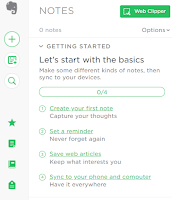
Evernote is very easy to use and once I got rid of the tutorial and 'nag screens' it seemed great. and soon I was uploading some files and incorporating links to my new notebook. somehow though it was not as joined up as I would like. Not a fault of Evernote at all, just that on my phones, tablets and PCs I lean heavily on Microsoft and Google for cloud services. I already use them far more than Dropbox as they are so convenient in the way they link together.
Windows 10 has propelled me to use OneDrive during my teaching for saving and sharing office documents. It is great for collaboration and sharing. OneNote went silently into the shadows. But those web addresses and notes kept haunting me. Firing up OneNote showed me that it was similar to Evernote, a series of notebooks with pages but with the fixed limit of my Microsoft storage rather than an amount to upload per month.
For me there are some bonus points on the laptop with OneNote. My lenovo is touchscreen so I can scribble notes and diagrams with shapes automatically tidied up from rough drawn lines and the ruler that can be placed at exact angles.
 As a scanner OneNote shines, as it can extract text from a photographed or saved file. choosing the copy text option from a document has saved me hours of retyping old documents and converting them to new software formats.
As a scanner OneNote shines, as it can extract text from a photographed or saved file. choosing the copy text option from a document has saved me hours of retyping old documents and converting them to new software formats.Ultimately OneNote is easy to share information between devices and with others which caps off the package. I have not exceeded the storage limit since adding it to my routine but storage is very cheap to extend with Microsoft and is all but free with an office 365 subscription.
I have a shared a OneNote file for my students to follow
https://1drv.ms/f/s!AmGLZL3ohRjPvhfiZbS7W73jzg2M
If you prefer something less structured then maybe Google Note is for you instead see separate article.
Thursday, 17 May 2018
Looking for new students NOW!
2018 has been a great year so far and with so much happening in the technology world there are new tricks of the trade to learn. I spend more time learning than teaching presently. In this spirit I am reorganising the blog and tying it together with my "new google sites website" for Unconventional ICT. I shall be documenting the development so that I can remember how to do it again and hope that you find it interesting to follow too.
I am looking for new teaching opportunities so if you know anyone in the East Sussex area that would like to get started with technology or improve their office and creative skills please point me in their direction. email me at teachitsussex@gmail.com. I am open to project work too for web, database or other design.
The first thing that I needed to do was to design a new logo for the Unconventional ICT website. I used the amazing Affinity photo and a piece of paper for this task. The piece of paper is the most essential piece of kit. Doodling frees you from all the complicated tools on the computer. Some of the ideas are shown below.
I thought that the logo should simply be a working around the text letters for simplicity. The letters UICT give great shapes to work with too. I could have embodied some tech ideas but this then limits the design for the future. The tools for manipulating text in Affinity are terrific, particularly the aligning and spacing features.
I was attracted to the jumbly idea for the logo since I wanted to emphasise the order from chaos and informal structure of what I do. The front runners were reduced quickly
Next it was off to google sites to get started with the new website.. wish me luck and tell me what you think of the logos.
I am looking for new teaching opportunities so if you know anyone in the East Sussex area that would like to get started with technology or improve their office and creative skills please point me in their direction. email me at teachitsussex@gmail.com. I am open to project work too for web, database or other design.
The first thing that I needed to do was to design a new logo for the Unconventional ICT website. I used the amazing Affinity photo and a piece of paper for this task. The piece of paper is the most essential piece of kit. Doodling frees you from all the complicated tools on the computer. Some of the ideas are shown below.
I started out with the idea of unconventional IT but with a little bit of background searching I found that this is a very popular term out there in the internet world. By adding the C it looks like nobody will be suing me for infringement.
I thought that the logo should simply be a working around the text letters for simplicity. The letters UICT give great shapes to work with too. I could have embodied some tech ideas but this then limits the design for the future. The tools for manipulating text in Affinity are terrific, particularly the aligning and spacing features.
I was attracted to the jumbly idea for the logo since I wanted to emphasise the order from chaos and informal structure of what I do. The front runners were reduced quickly
Next it was off to google sites to get started with the new website.. wish me luck and tell me what you think of the logos.
Monday, 12 March 2018
Make stylish docs with Microsoft Word
Word styles and themes are often overlooked but are a great asset especially when you are regularly publishing a newsletter and want consistency of the look to your documents. Much is made of templates and jolly useful they are too if you want to make the layout of the document the same every time that you use it.
e.g. the main body text of your document might be like this
FONT Calibri, 10pt, italic, green
ALIGNMENT Left
PARAGRAPH single line
more...
What is a style?
A style is a set of rules that you can apply to text for consistencye.g. the main body text of your document might be like this
FONT Calibri, 10pt, italic, green
ALIGNMENT Left
PARAGRAPH single line
What is a theme?
A theme is a collection of styles that you can save to use on multiple documents like a template file but for text only.I can just use the format painter, why use a theme?
The format painter is great but themes can be adjusted globally. In other words any change of theme or style will affect all instances of the text across the document. So if your editor wishes to change the font for the newsletter from Century Gothic to Creeper for a Halloween feel then changing the font in the theme has an instant effect On the design menu pick the Fonts drop down and choose customize fonts from the bottom of the menu.Monday, 22 January 2018
different kinds of files
Hi All Look into my shared folder by clicking the image of Bexhill beach
Now download the following files
Now download the following files
(clue highlight > Right click (or ctrl click) Download)
Subscribe to:
Comments (Atom)
































